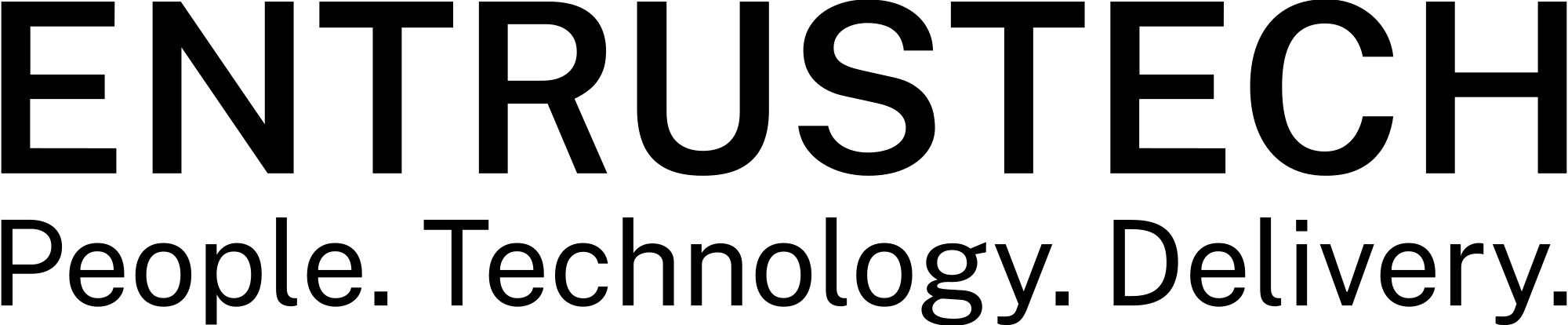Google Drive has more than a Billion active users. But only a few use the platform features efficiently.
Here are tips for you to use Google Drive as a pro.
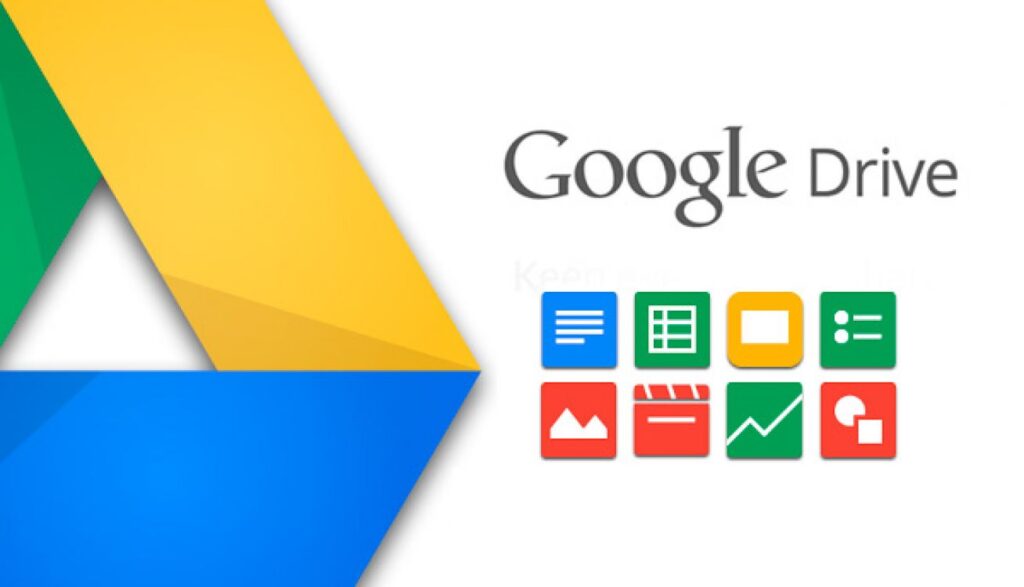
1. Search within images
A simple search for word image has, it will fetch you appropriate images. It even recognizes the text in images.
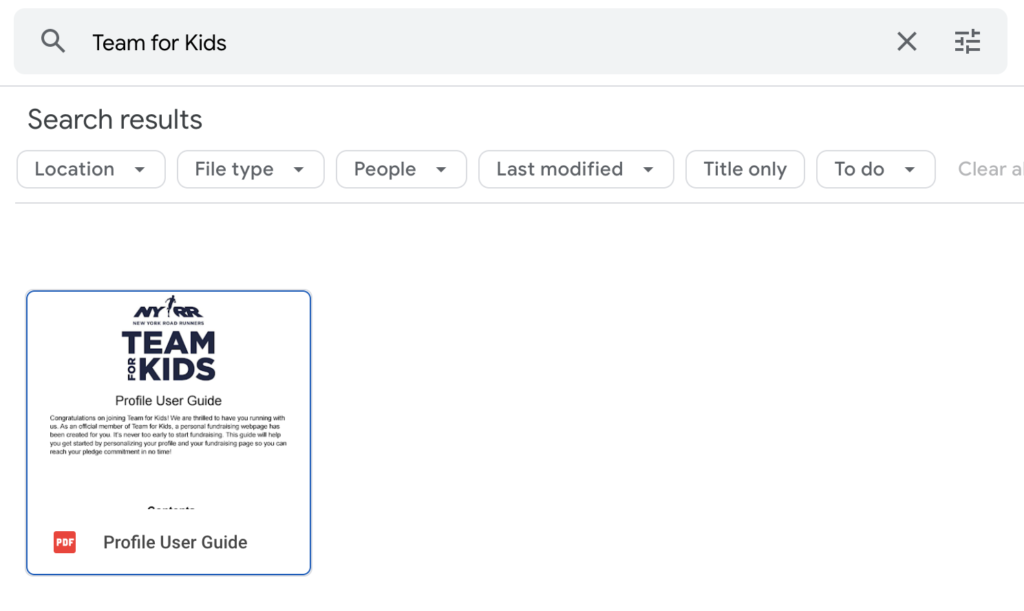
2. Open PDF and text images as a text document
It is annoying when you get documents that you have to edit in PDF formats.
A hidden Google Drive hack solves this problem.
Upload the PDF or image file in Google Drive and open it with Google Docs.
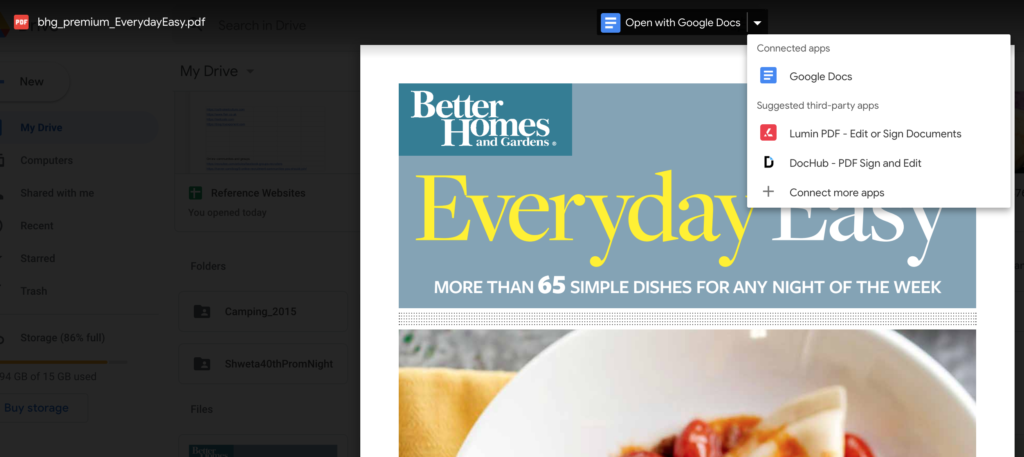
Learn more, What is E-E-A-T? Your Guide to Understanding EEAT Guidelines
3. Use the activity pane to get a history of all the changes
The activity pane allows you to keep an eye on all the changes made to a file by anyone.
To view this, select the file or folder and press ‘i’ on your keyboard or the ‘i’ icon on the top left of the home screen.
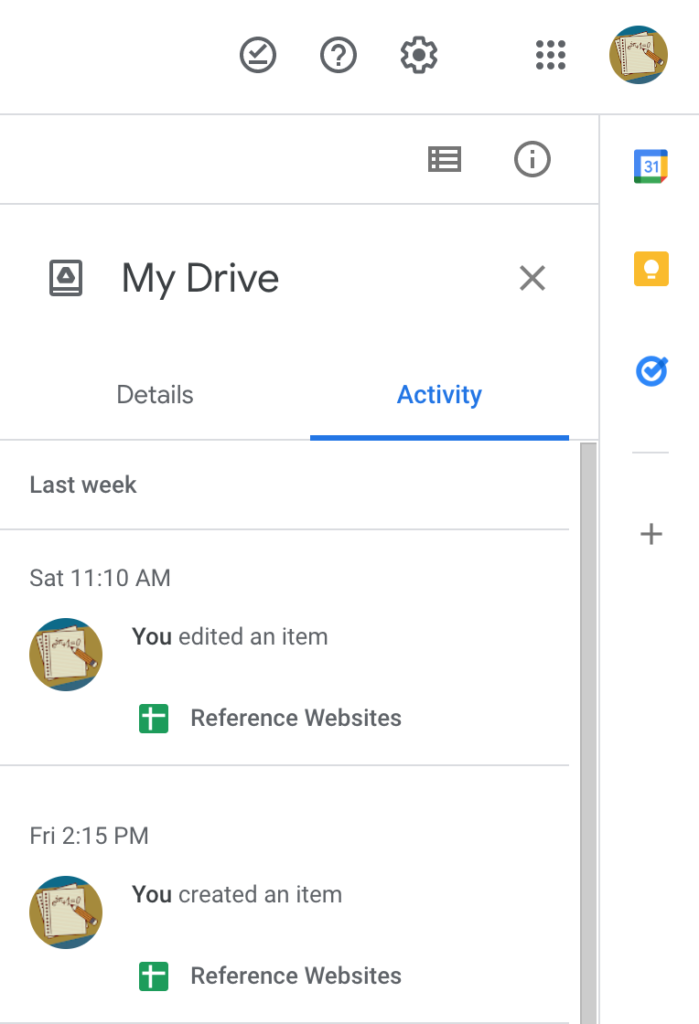
4. Create a force copy link
Force copy link enables the copy of the file to retain the source file in its original location. All you need to do is copy the link to the original file in the browser. Replace the text after the last slash with the word “copy”
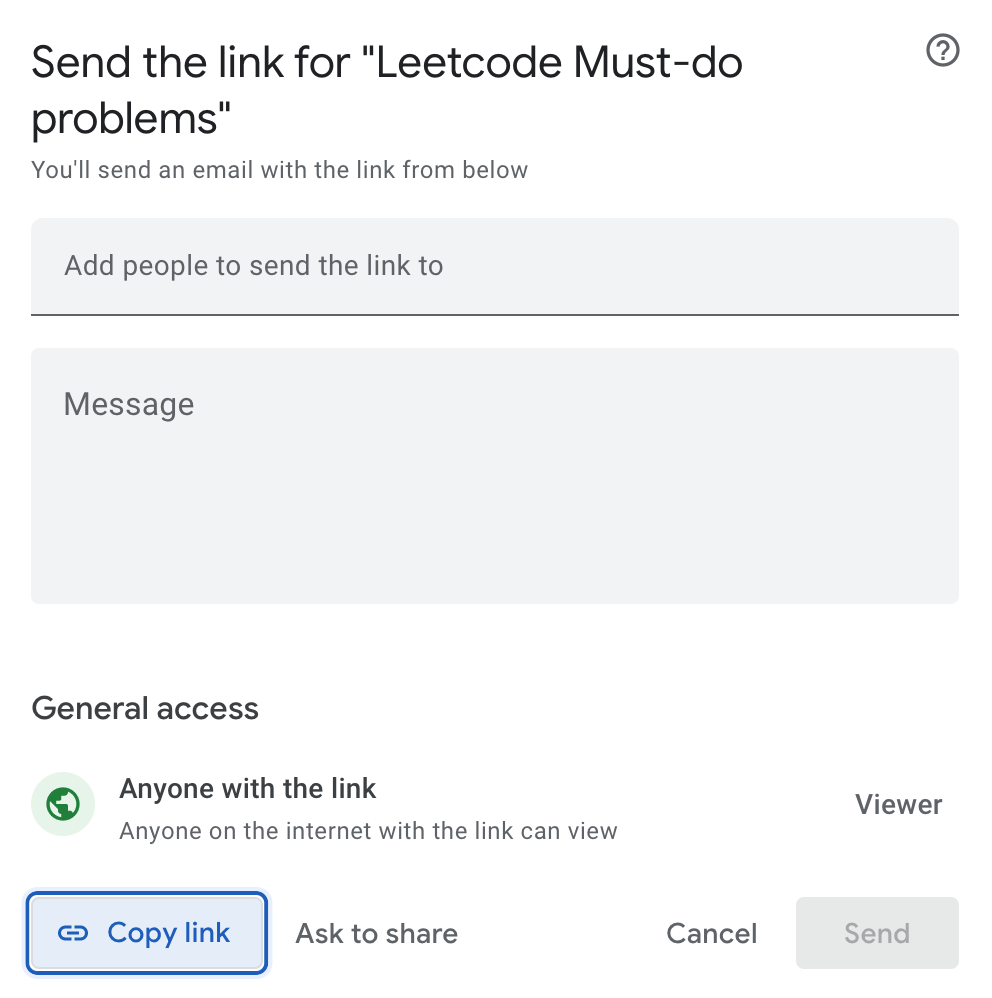

5. Install “Google Drive” App
google.com/drive/download/
This app lets you sync your Google Drive files onto your local disks. You can access and edit these files using native apps like MS Word and Photoshop.
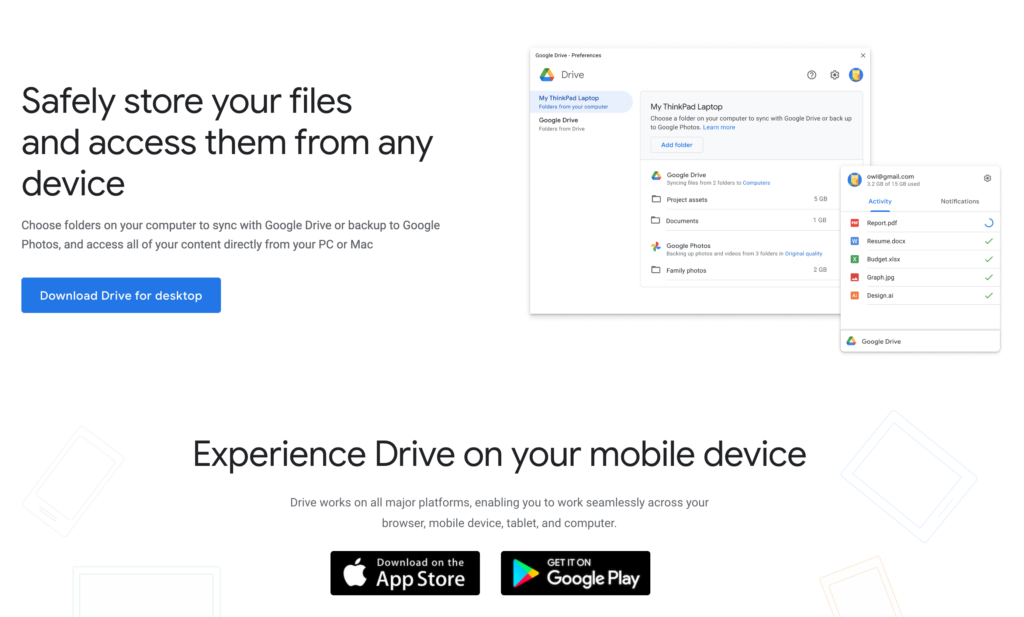
6. Whizz through Drive-by learning keyboard shortcuts
Leverage shortcuts to 10X your productivity.
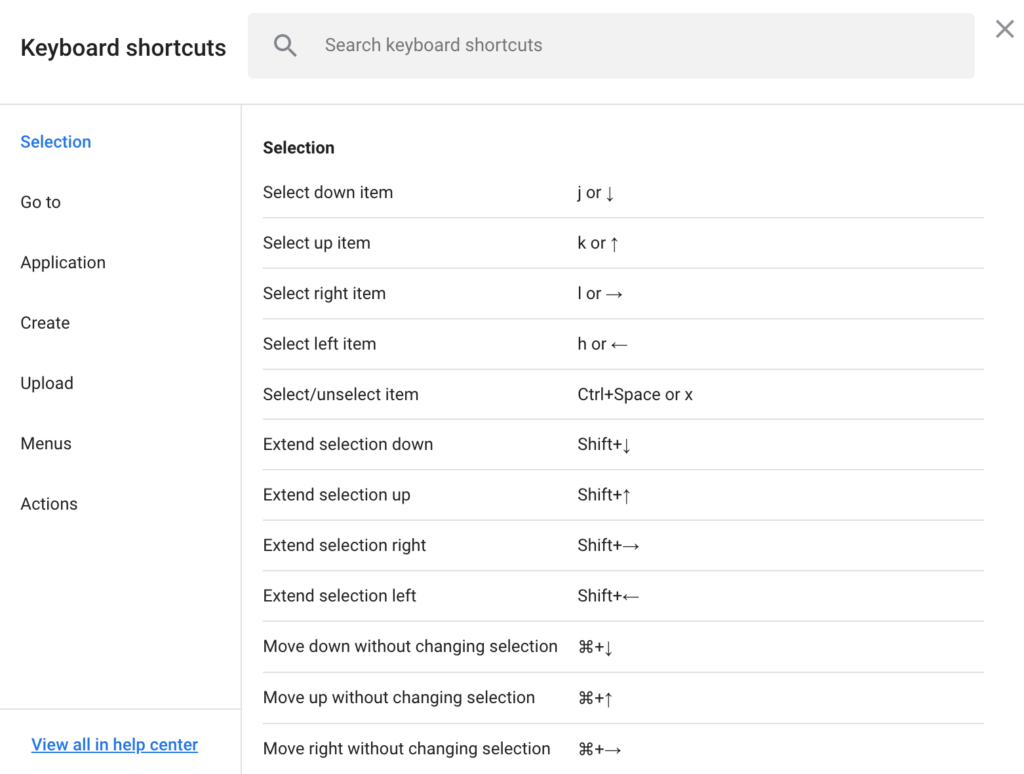
7. Narrow down your searches
Google Drive’s advanced search tool enables users to filter searches based on the type of file, the owner of the file, the folder in which it is in, and its date of creation.
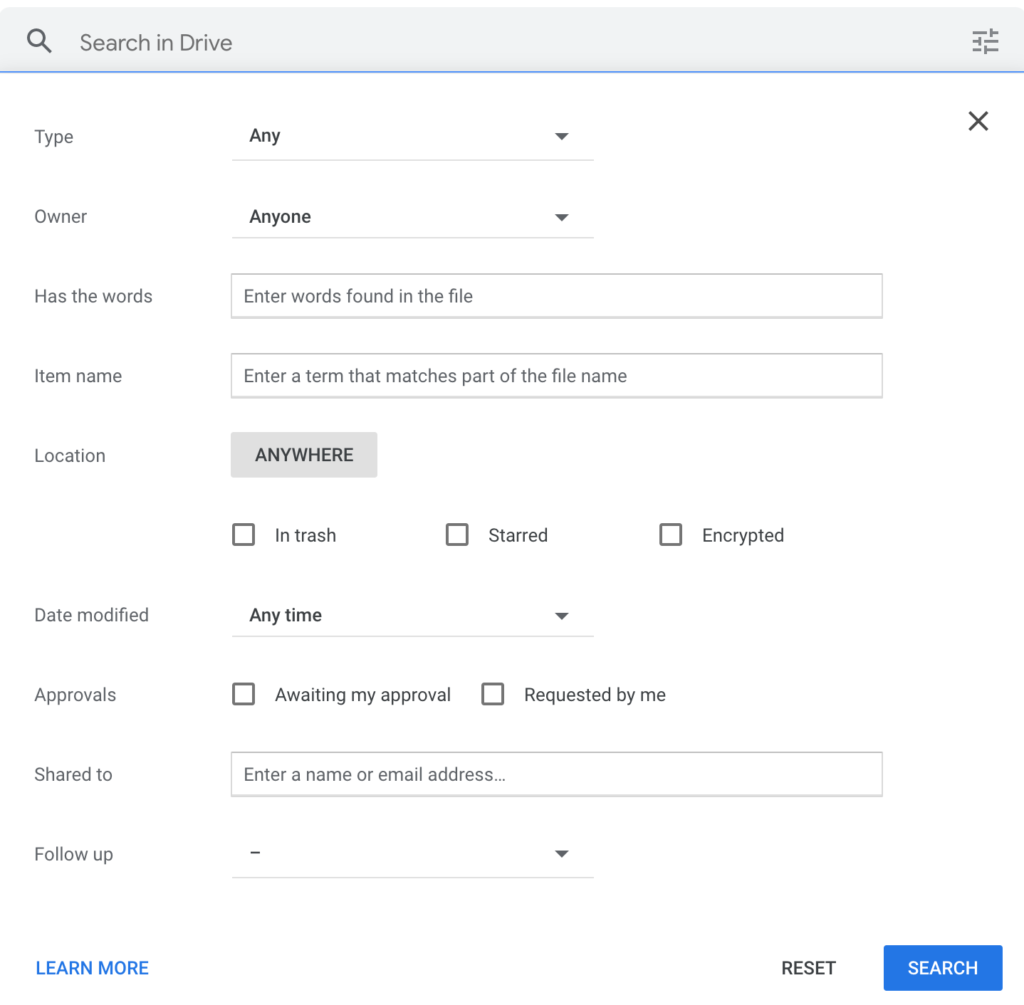
8. Turn on push notifications to save time
Turning on browser notifications can be very useful. You can keep up with who is working on what, make edits quickly, view comments in real-time, and more.
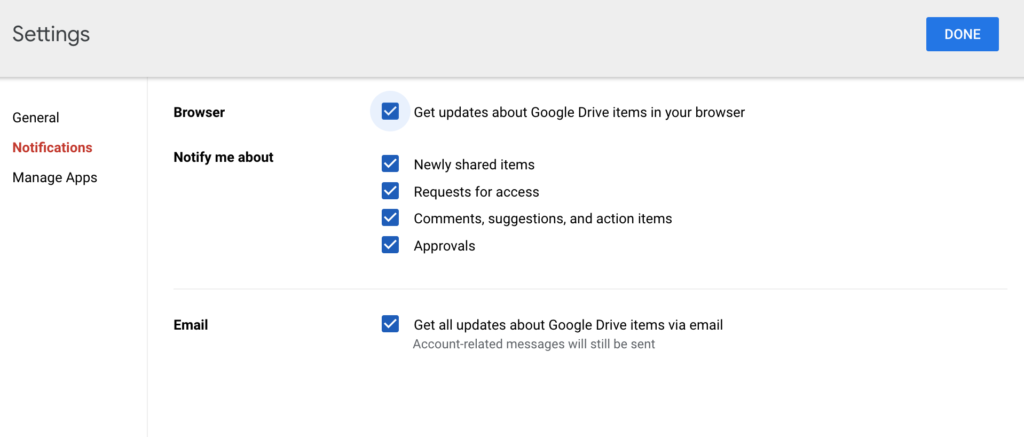
9. Save the webpage directly to your Drive
The Save to Google Drive plugin provides a speedy way to add images, documents, as well as HTML5-based videos and audio.
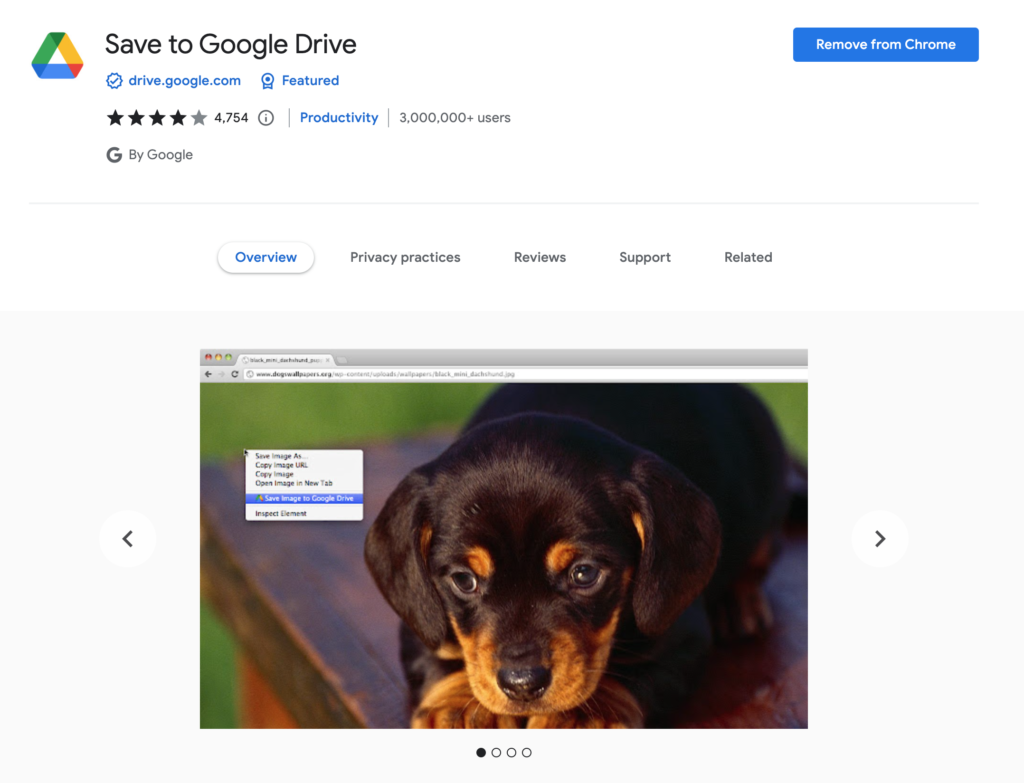
If this blog helped you to understand Google Drive features better & add to your productivity, do let us know by commenting in comments sections. Don’t forget to bookmark this link and share it with your network for their benefit.
Contact us to share your ideas if you want us to write on some other topics like this.